ixBrowser Proxy Integration
What is ixBrowser?
Discover how to seamlessly set up and integrate ixBrowser with Bright Data’s powerful proxies. ixBrowser stands as a dependable, permanent, and free anti-detect browser, designed to empower users with the ability to craft numerous distinct fingerprint profiles and even collaborate with team members. With its exceptional fingerprint technology, ixBrowser boasts an impressive success rate on third-party fingerprint detection platforms, effectively alleviating users’ worries about potential account associations.
ixBrowser Proxy Integration
Steps to integrate Bright Data Proxies with ixBrowser
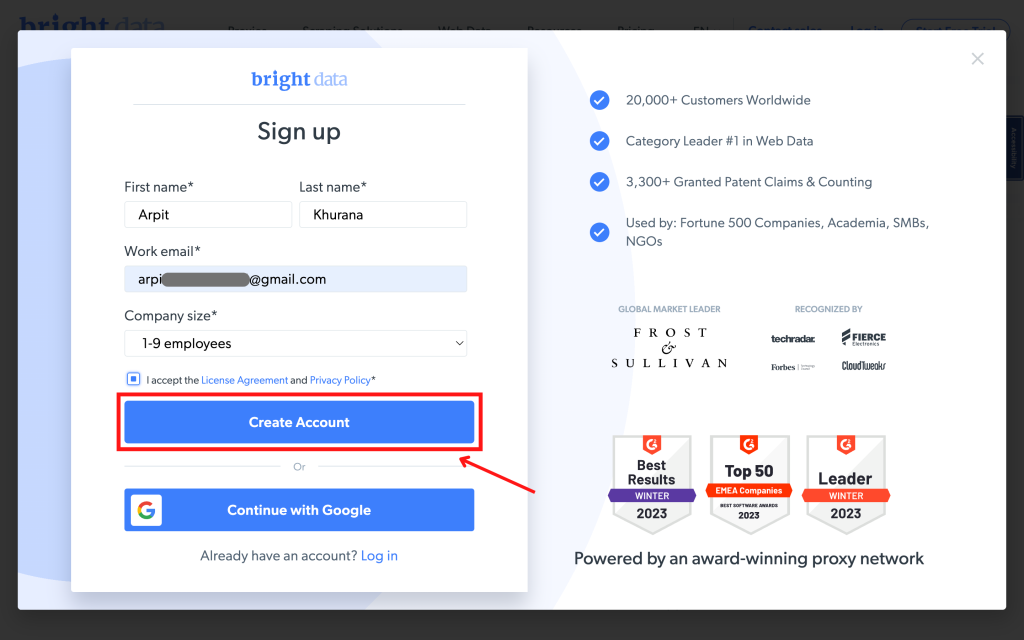
Registration with Bright Data:
Sign up on the Bright Data platform and verify your email address.
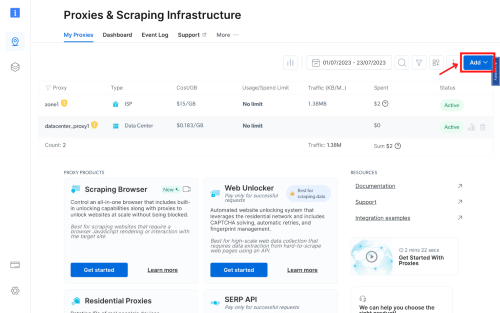
Bright Data dashboard:
Create a designated Zone for your proxy usage.
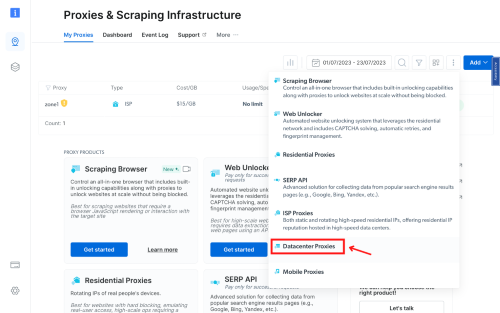
Choose proxy type:
In this example, we will show Datacenter proxies setup. Once proxy type is selected, specify the Zone’s name.
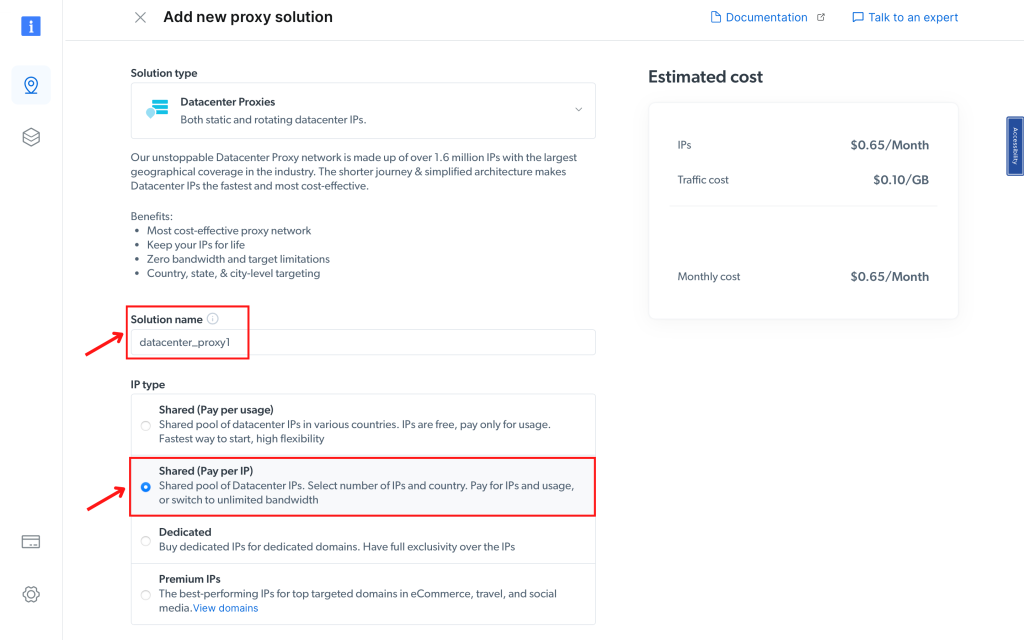
Input desired details:
- Select the IP type: dedicated IPs, shared IPs, or premium IPs
- Add desired country
- Add desired city
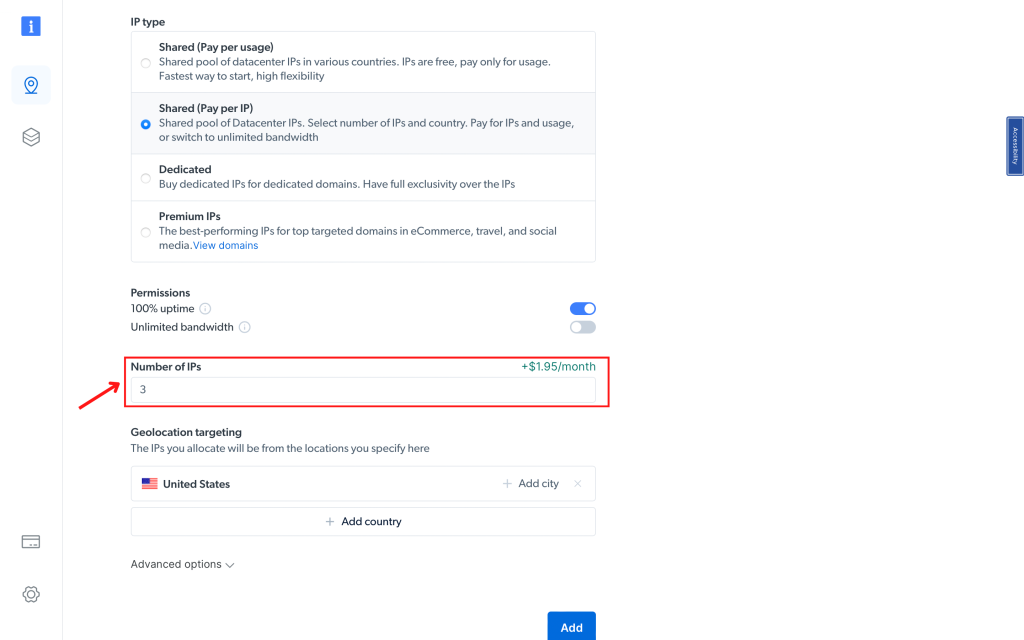
Add IP amount:
- Determine the number of IPs needed, corresponding to your accounts.
- Confirm your plan and costs, then click “Add.”
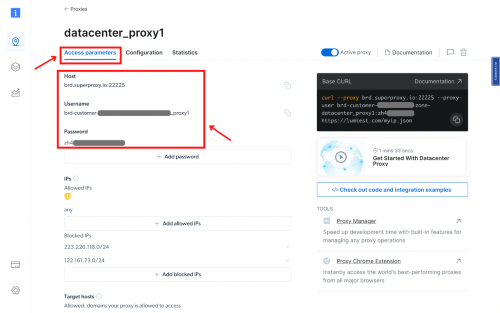
Access proxy details:
Click on the Zone name, locate the “Access Parameters” tab. Note down the proxy credentials: host, port, username, and password.
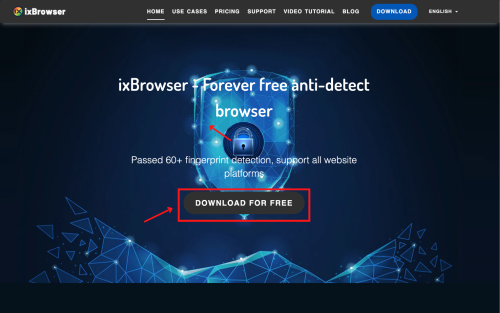
ixBrowser setup:
Download ixBrowser (available for Windows only).
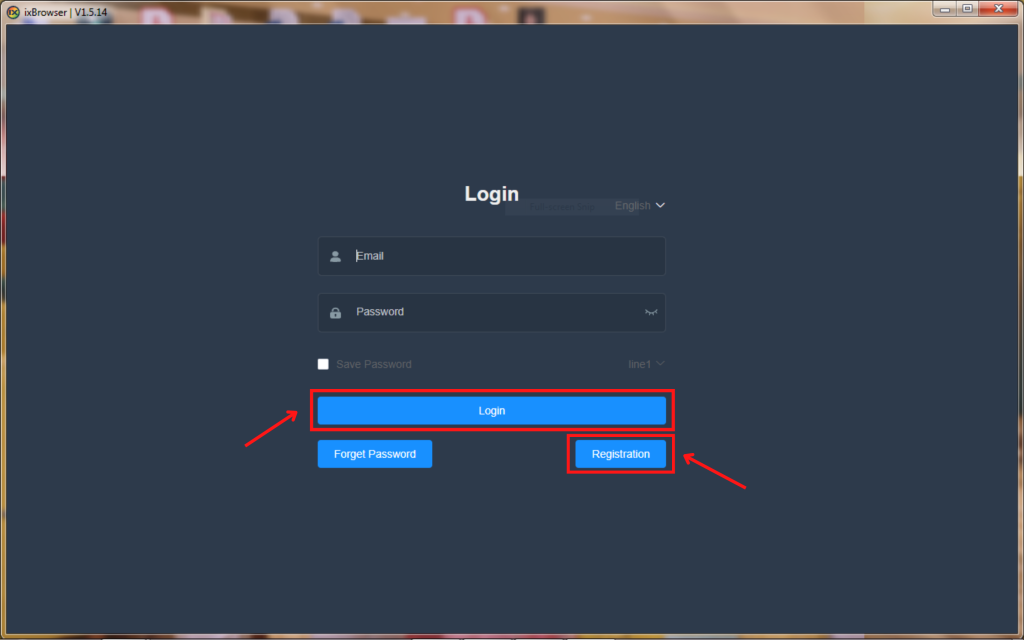
Registration:
Register and log in to your ixBrowser account.
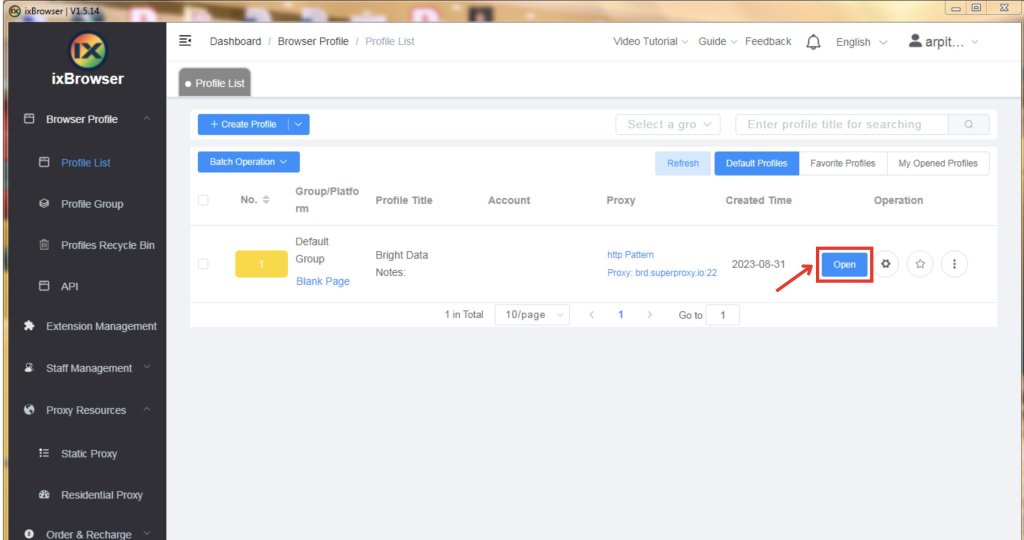
Profile creation:
Click the “+ Create Profile” button.
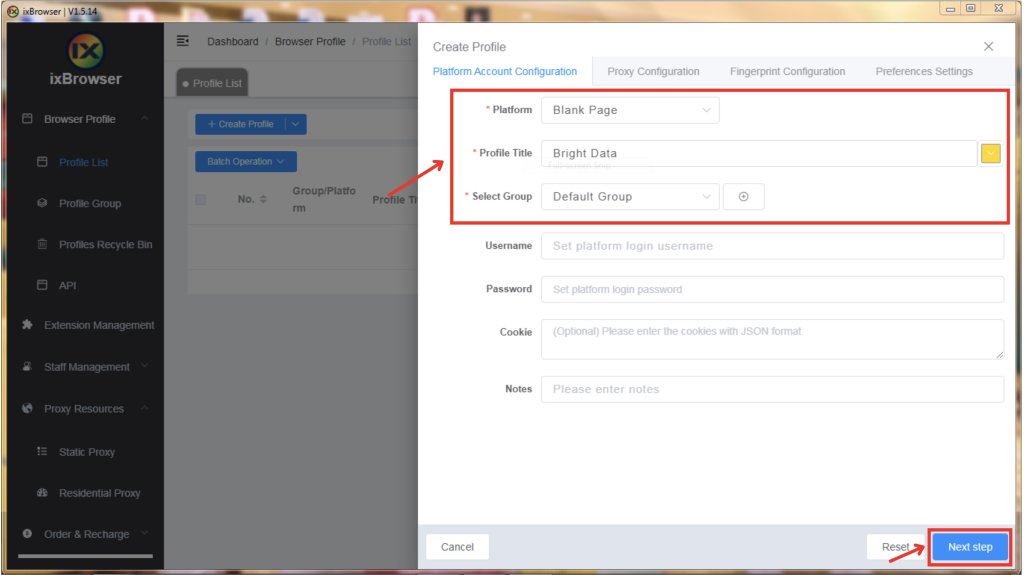
Platform selection:
Select the platform, group, and profile title and click the “Next Step” button.
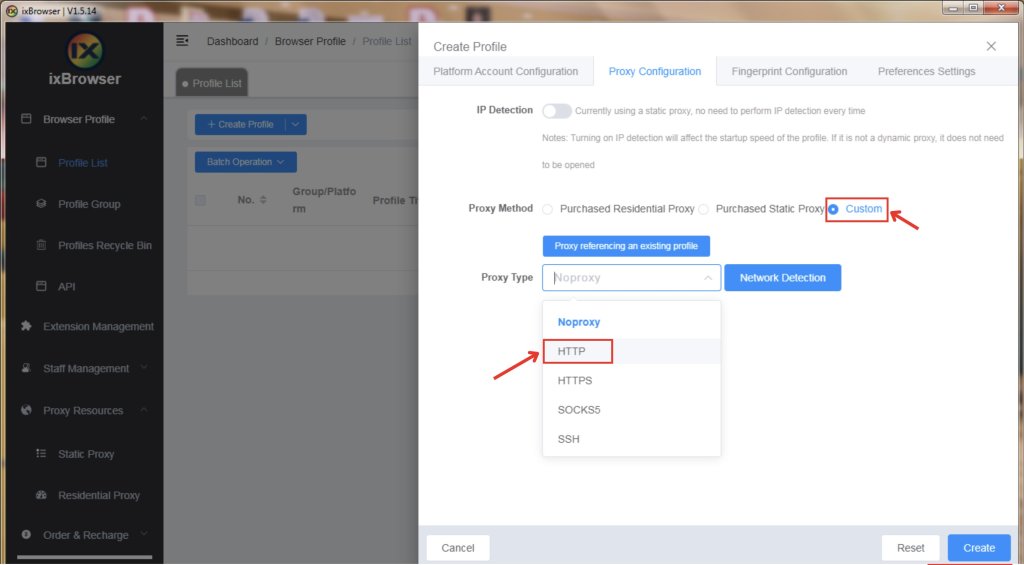
Proxy configuration and integration:
In the proxy configuration tab, set the proxy method to “custom” and choose the proxy type as “HTTP.”
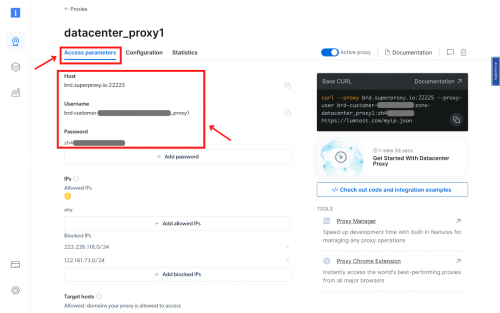
Input proxy details:
Retrieve proxy details from the Bright Data access parameters.
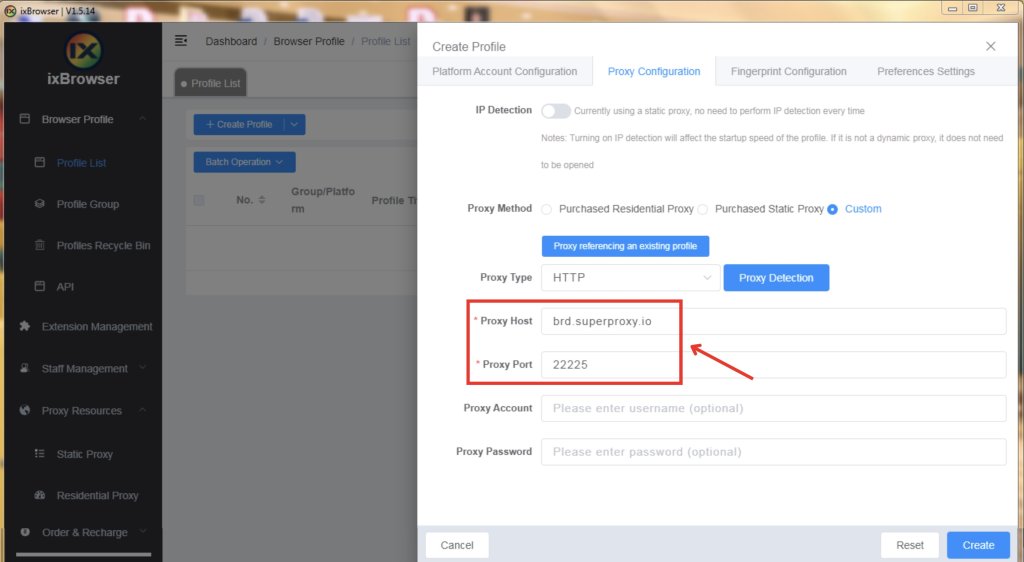
Input server & port info:
Set the server to “brd.superproxy.io” and the port to “22225“
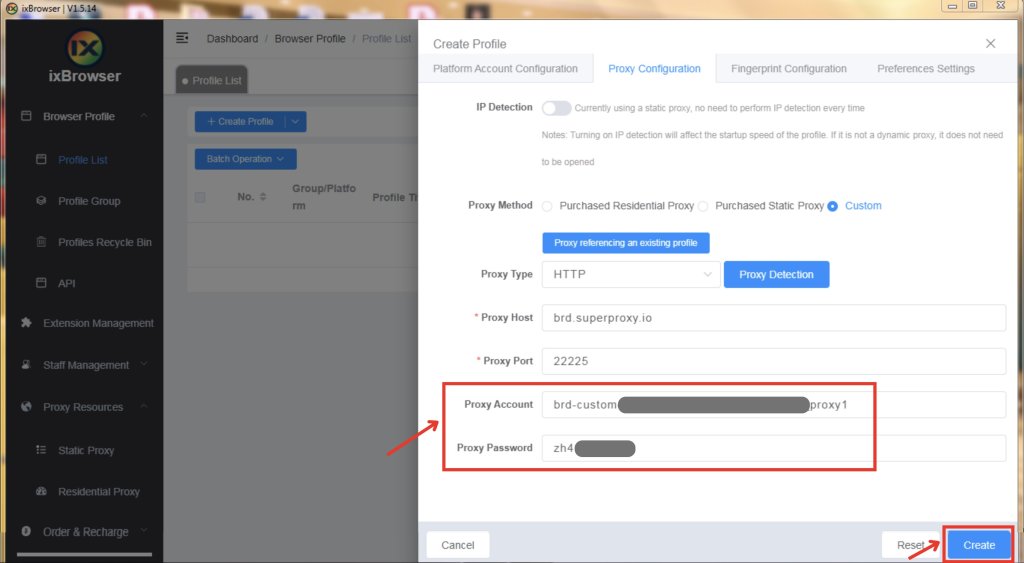
Input username and password:
Enter your Bright Data username and password, then click “Create.”
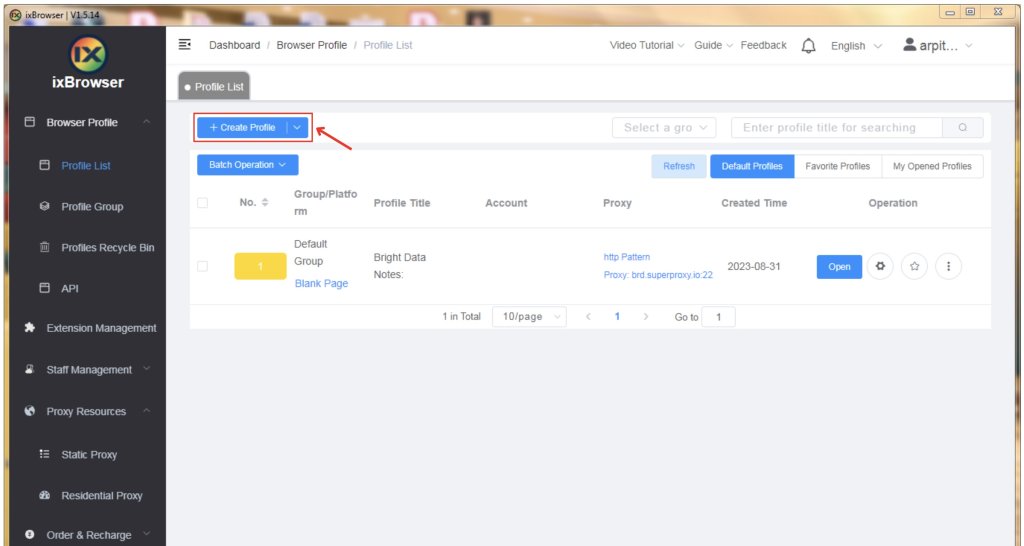
Use the integrated proxy:
Click “Open” to use the configured proxy.
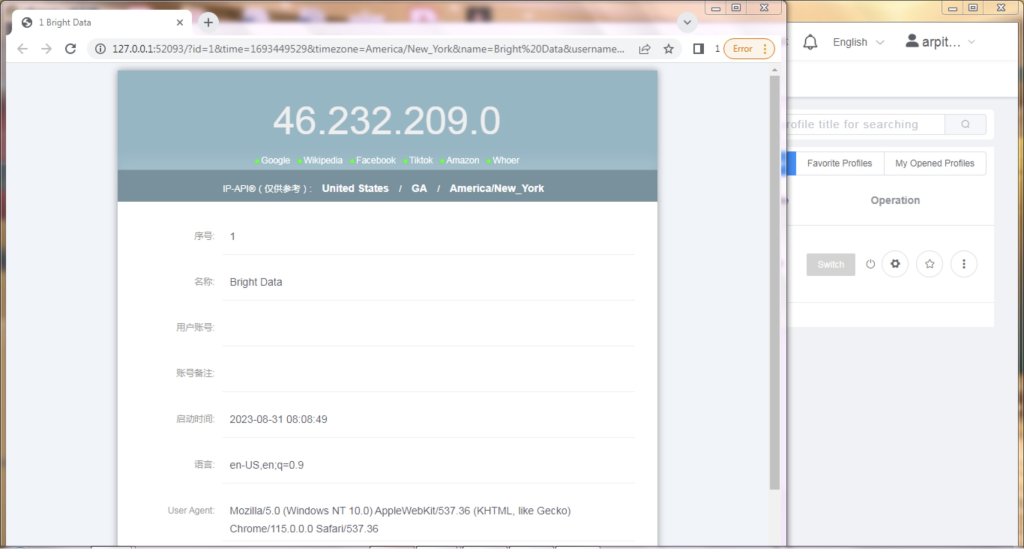
ixBrowser preferred settings:
ixBrowser will open with your preferred settings and the integrated proxy.
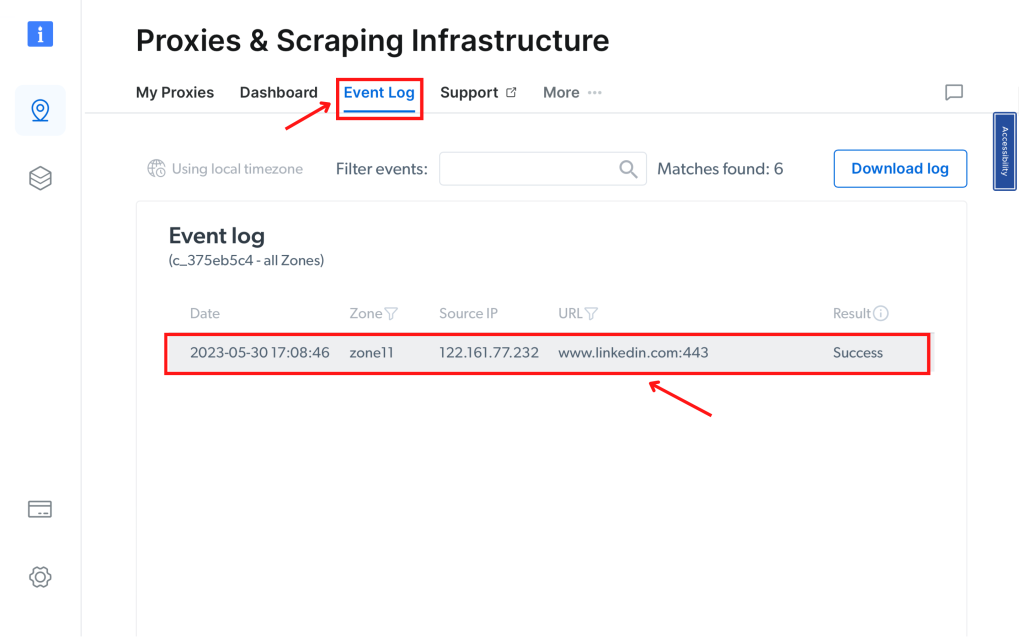
Proxy confirmation:
Confirm the Bright Data proxy usage by checking the Event Log section in your Proxies & Scraping Infrastructure dashboard.
Get proxies for ixBrowser
Powered by an award-winning proxy infrastructure
Over 72 million residential IPs, best-in-class technology and the ability to target any country, city, ZIP Code, carrier, & ASN make our premium proxy services a top choice for developers.
About Bright Data proxies
Residential Proxies
- 72,000,000+ IPs
- Available in 195 countries
- The largest rotating real-peer IP network
- Access & crawl all sophisticated websites
Datacenter Proxies
- 770,000+ IPs
- Available in 98 countries
- Shared and dedicated IP pools available
- Access & crawl all sophisticated websites
ISP Proxies
- 700,000+ IPs
- Available in 35 countries
- Real static residential IPs without IP rotation
- Best for logging into multiple accounts
Mobile Proxies
- 7,000,000+ IPs
- Available in 195 countries
- Largest real-peer 3G/4G IP network in the world
- Verify mobile ads & crawl mobile sites
The category leader in proxies and data collection
650TB of public data collected every day
New feature releases every day
Serving 7/10 of the world’s leading universities